| 일 | 월 | 화 | 수 | 목 | 금 | 토 |
|---|---|---|---|---|---|---|
| 1 | 2 | 3 | 4 | |||
| 5 | 6 | 7 | 8 | 9 | 10 | 11 |
| 12 | 13 | 14 | 15 | 16 | 17 | 18 |
| 19 | 20 | 21 | 22 | 23 | 24 | 25 |
| 26 | 27 | 28 | 29 | 30 | 31 |
- John the ripper
- Autoware
- Frida
- ctf-d
- Reversing
- 케쉴주
- 써니나타스
- swing
- K-shield Jr 10기
- 모바일프로그래밍
- Mobile
- ZIP
- 안티디버깅
- 리버싱핵심원리
- upx
- Android
- 포렌식
- 디스크
- crack
- K-sheild Jr
- tar
- SW에듀서포터즈
- disk
- shadow
- 파일해시생성
- Multimedia
- CodeEngn
- 침해사고대응
- Interceptor
- Today
- Total
물먹는산세베리아
Autoware 설치하기 (Qt설치, 그래픽카드 X, CUDA X) 본문
00 환경
가상머신에서 함
Ubuntu 18.04 메모리 6.5G, 디스크 45G
ROS Melodic
Qt 5.12.11
[ 추천 사양 ]
CPU cores : 8
RAM 32GB
저장소 64G 이상
하지만 가상머신에서는 불가능하므로 메모리 6.5, 디스크 45G로 함 파이팅
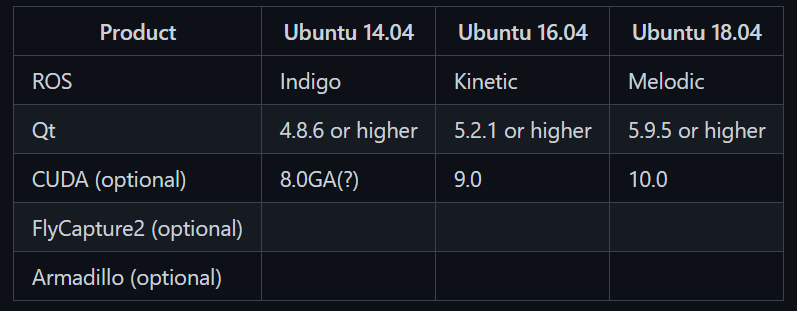
Qt는 5.12.11 버전으로 설치, 나머지는 선택사항이므로 패스 *그래픽카드 없어서 CUDA 생략
Ubuntu 설치부터 Autoware설치까지 모든 과정이 담겨 있음 가상머신만 준비되어 있으면 이대로 하면 됨
01 Ubuntu 설치하기
Ubuntu 18.04
VMware에 Ubuntu 18.04 설치
우분투는 일회용맨날다시깔아 0. 사전 준비 VM 다운받기 VMware Workstation Pro 16(인가?)로 함 1. iso 파일 다운로드 http://releases.ubuntu.com/18.04/ Ubuntu 18.04.5 LTS (Bionic Beaver) Select an image U..
oo7-0310.tistory.com
02 ROS 설치하기
ROS Melodic
ROS Melodic 설치하기(한줄설치)
Ubuntu 버전에 따라 지원하는 ROS 버전이 다르다. Ubuntu 16.04 ROS Kinetic Ubuntu 18.04 ROS Melodic Ubuntu 20.04 ROS Noetic 00 환경 VMware Workstation Pro Ubuntu 18.04 https://oo7-0310.tistory.com/79 V..
oo7-0310.tistory.com
03 Qt 설치
5.12 버전에서 가장 최근 업데이트 된 5.12.11버전을 설치하였다.
https://download.qt.io/archive/qt/5.12/5.12.11/
> qt 다른 버전 다운받기 https://download.qt.io/archive/qt
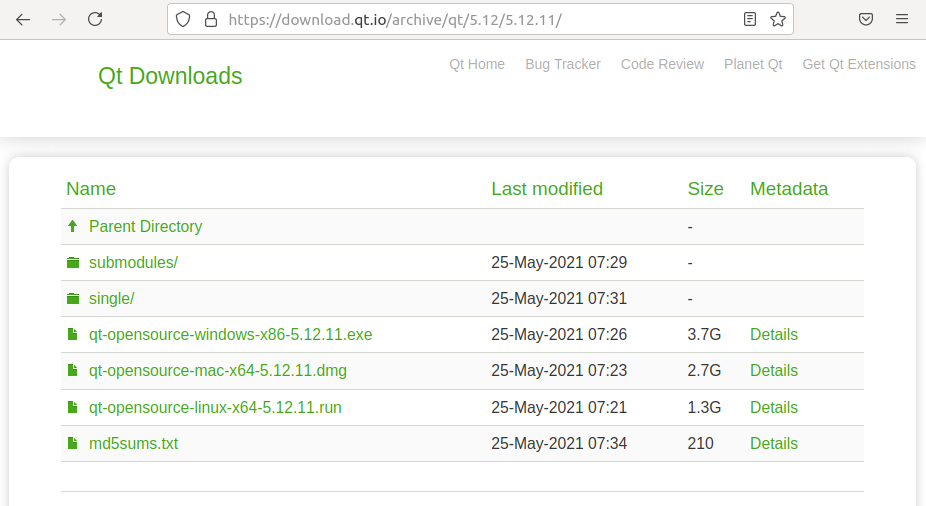
리눅스 64비트 환경이므로 qt-opensource-linux-x64-5.12.11.run 파일을 다운받았다.
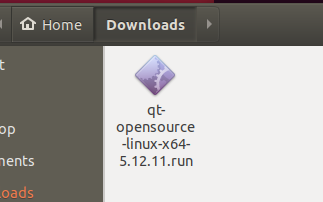
다운로드 폴더에서 설치 잘 된 거 확인
1. 패키지 리스트 업데이트
sudo apt-get update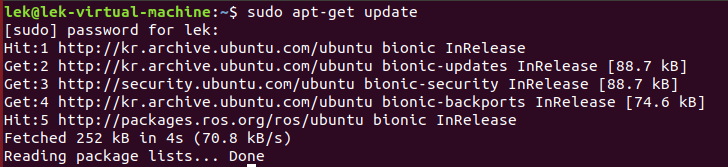
2. build-essential 패키지 설치
sudo apt-get install build-essential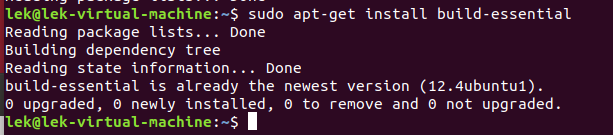
3. 기존에 Qt4 설치되어 있었다면 제거하기 (설치한 적 없으면 생략 ㄱ)
sudo apt-get install build-essential
원래 없었으므로 이 명령어는 생략해도 됐었음
4. 다운받은 qt 설치 프로그램 실행권한 변경하고 실행하기
cd Downloads
chmod +x qt-opensource-linux-x64-5.12.11.run
./qt-opensource-linux-x64-5.12.11.run다운로드 한 경로로 이동 후 다운 받은 파일에 실행 권한을 만들어준 후 실행한다.

명령어를 실행하면 터미널 창에는 위와 같이 출력되고
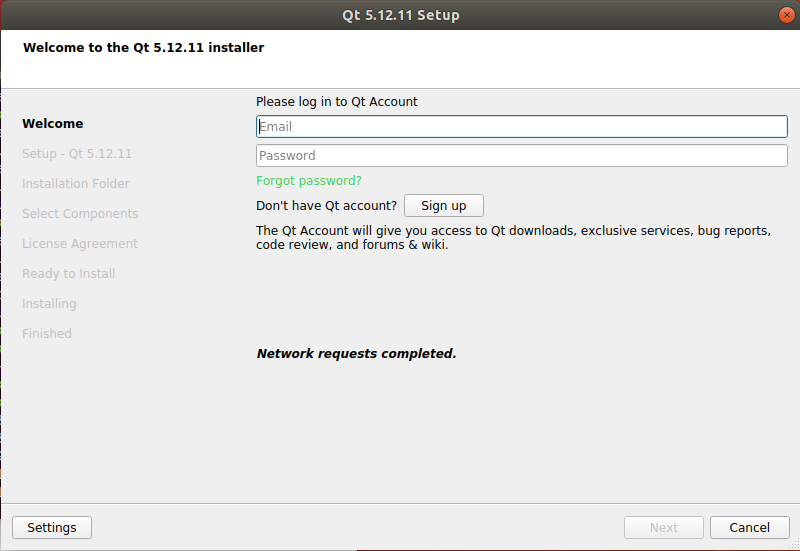
Qt Installer가 실행된다.
5. Qt Installer
Qt 계정이 있으면 입력하고 계정을 생성해주어야 한다. (Sign up)
계정정보를 입력한 후 Next를 누른다.
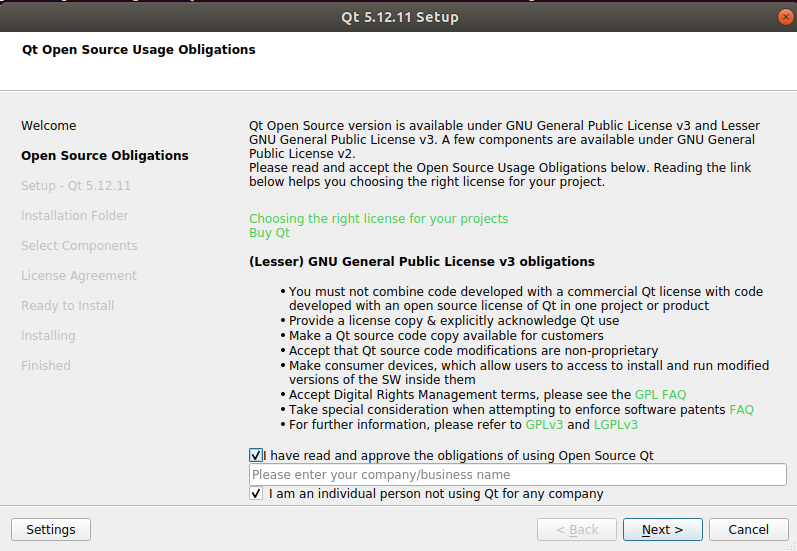
I have read and approve the obligations ~ 체크박스 클릭, Next
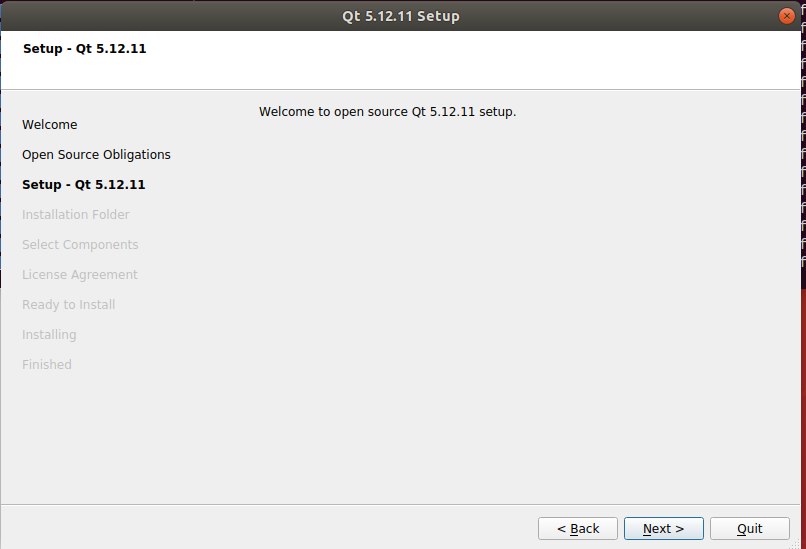
Next
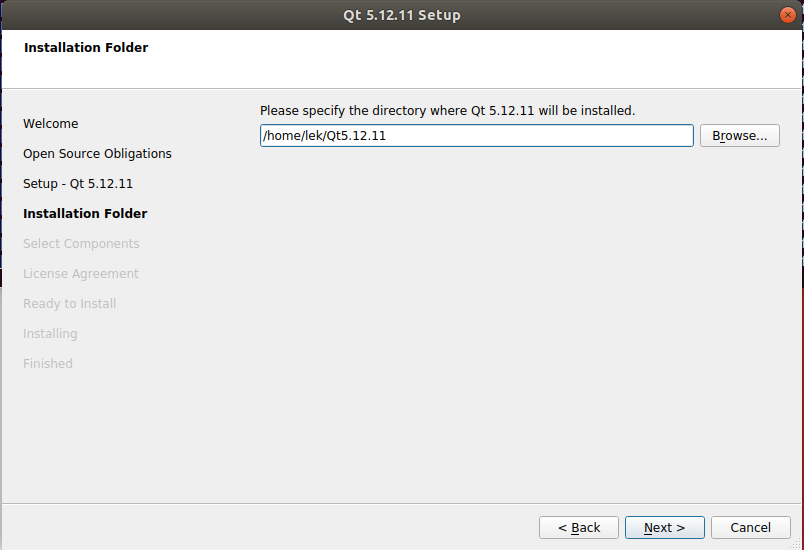
설치 위치 설정 후 Next
그냥 default 경로에 해줬음
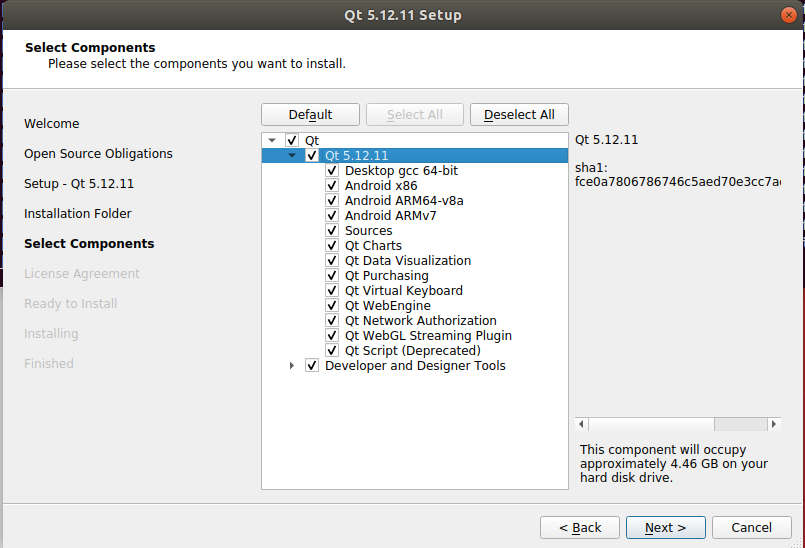
Qt 5.12.11의 구성요소 모두 설치하기
4.46 GB가 필요하다.
Next
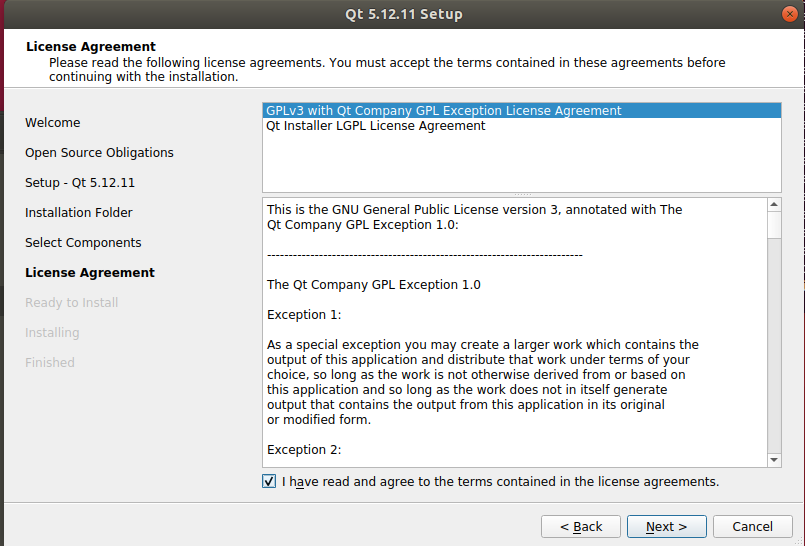
I have read and agree to the terms~ 체크 후 Next
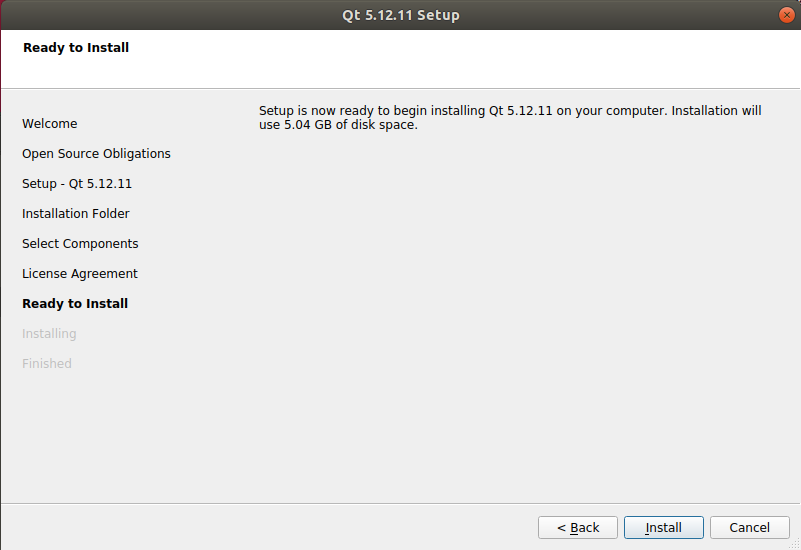
진짜 용량 많이 잡아 먹는다. Install
그리고 Finish
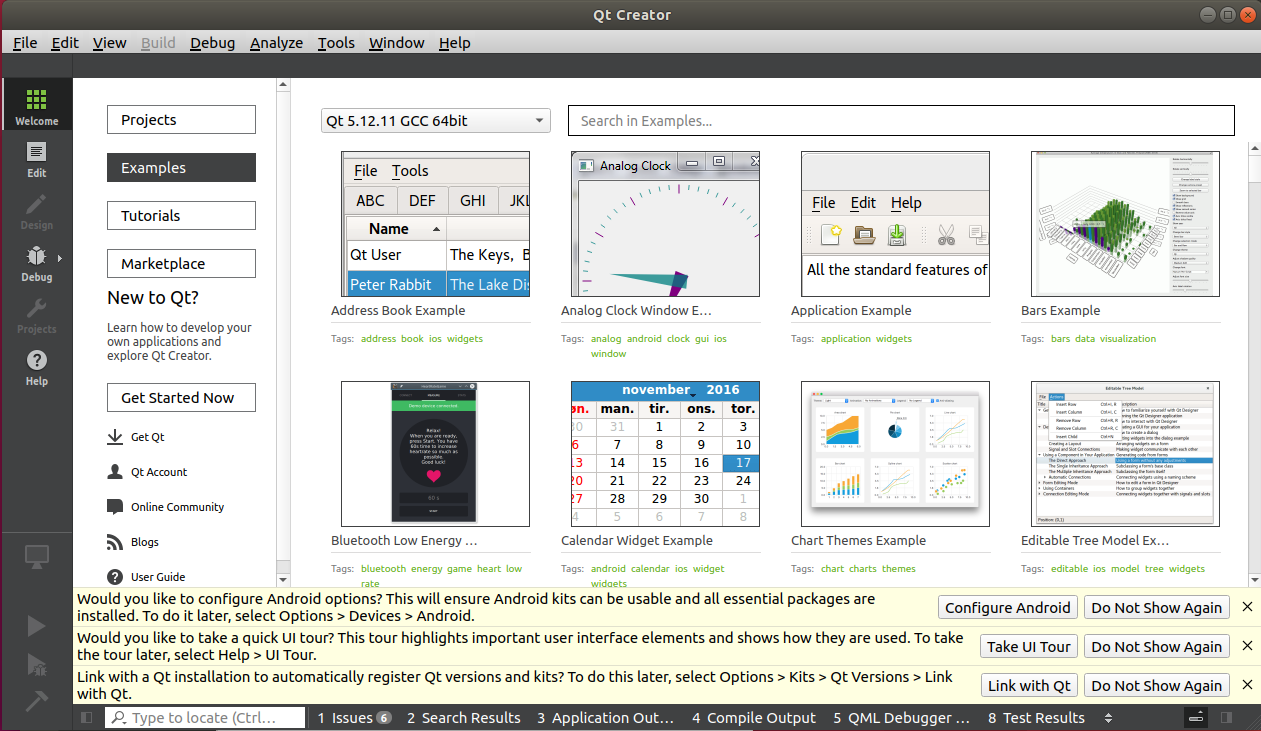
Launch Qt Creator를 체크했으면 바로 프로그램이 실행됨
6. 다운 받은 Qt 활성화시키기
바로 qmake -version 명령어로 버전을 확인해보면 못 찾았다고 하거나 전에 설치해둔 버전을 보여준다.
이번에 다운 받은 버전을 활성화 시키려면 홈 디렉토리의 .bashrc파일을 수정해야 한다.
nano ~/.bashrc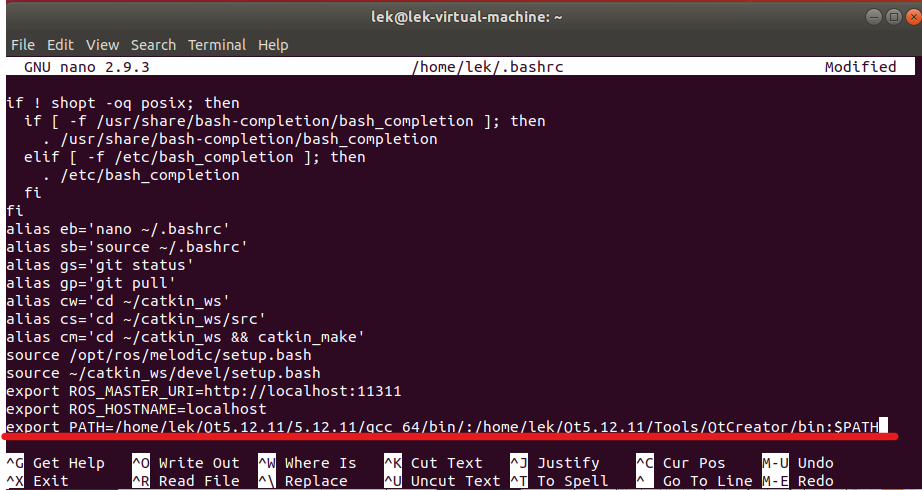
.bashrc 마지막 줄에 내용을 추가
export PATH=/home/사용자명/Qt5.14.2/5.14.2/gcc_64/bin/:/home/사용자명/Qt5.14.2/Tools/QtCreator/bin/:$PATH
패스 환경 추가한 것을 적용시킨 후 활성화된 Qt 버전을 확인한다.
source ~/.bashrc
qmake -version
끝
참고자료 https://webnautes.tistory.com/1413
04 Autoware v1.14.0 설치
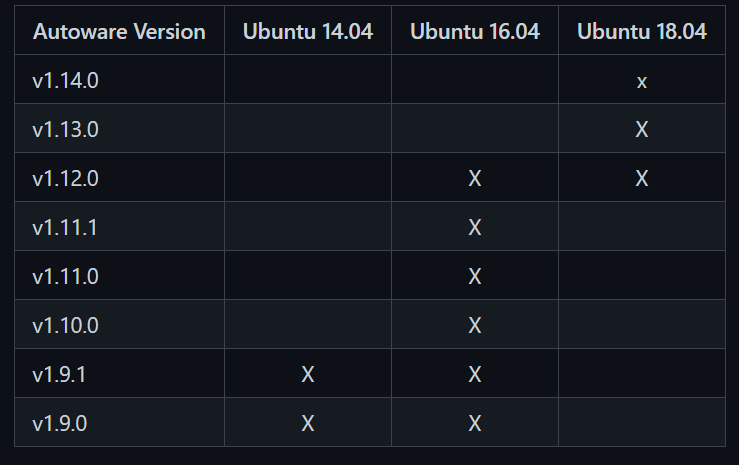
우분투 18.04이므로 autoware의 버전은 1.14.0으로 설치하였다.
Source Build로 설치 *Docker로 설치하는 방법도 있음
참고자료 : https://github.com/Autoware-AI/autoware.ai/wiki/Source-Build
1.
sudo apt update
sudo apt install -y python-catkin-pkg python-rosdep ros-$ROS_DISTRO-catkin
sudo apt install -y python3-pip python3-colcon-common-extensions python3-setuptools python3-vcstool
pip3 install -U setuptools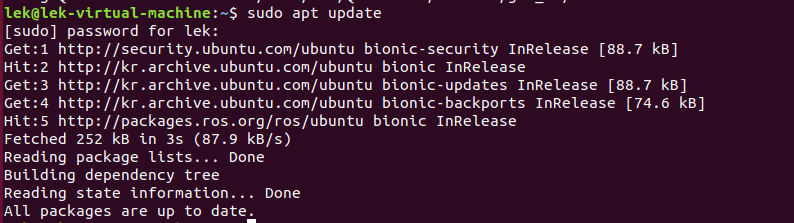
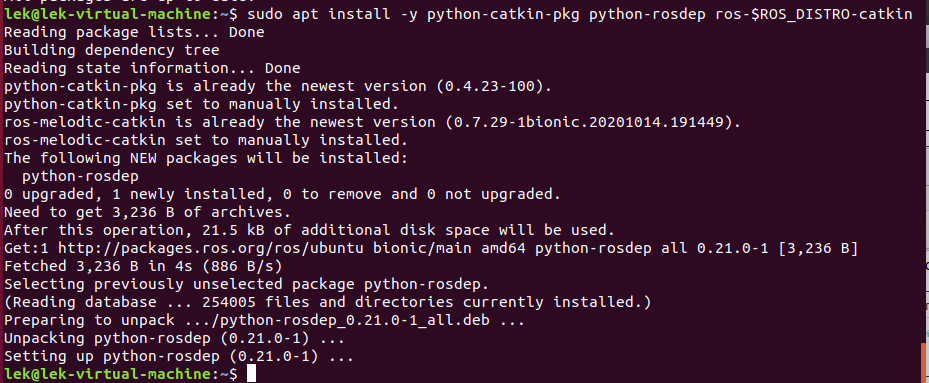
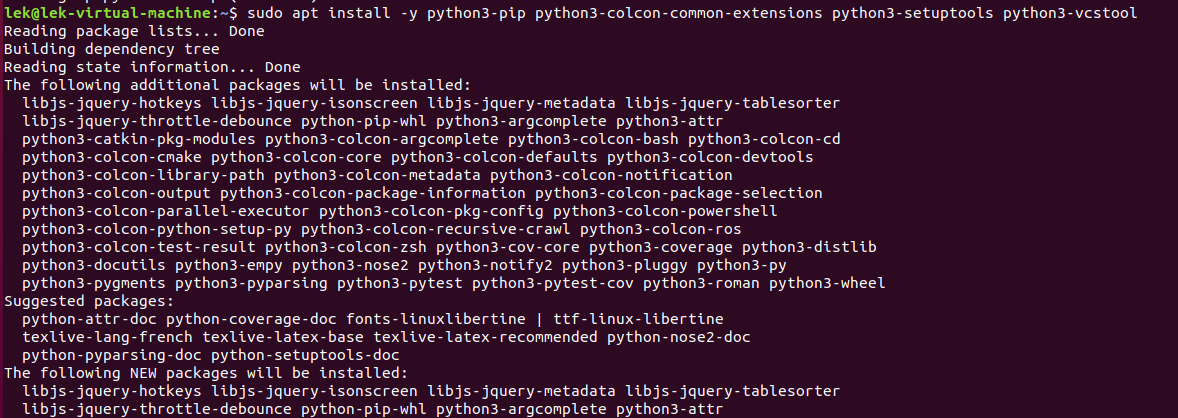
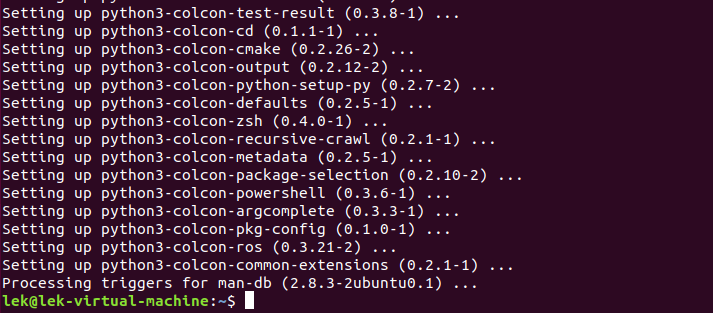

2. workspace 생성
mkdir -p autoware.ai/src
cd autoware.ai
3. workspace configuration 다운로드
wget -O autoware.ai.repos "https://raw.githubusercontent.com/Autoware-AI/autoware.ai/1.14.0/autoware.ai.repos"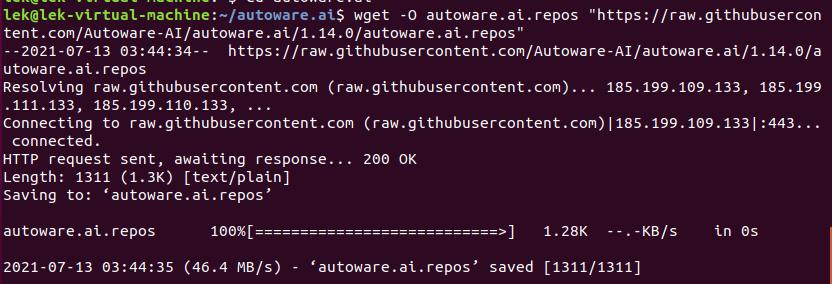
4. Autoware.AI를 워크스페이스에 다운로드
vcs import src < autoware.ai.repos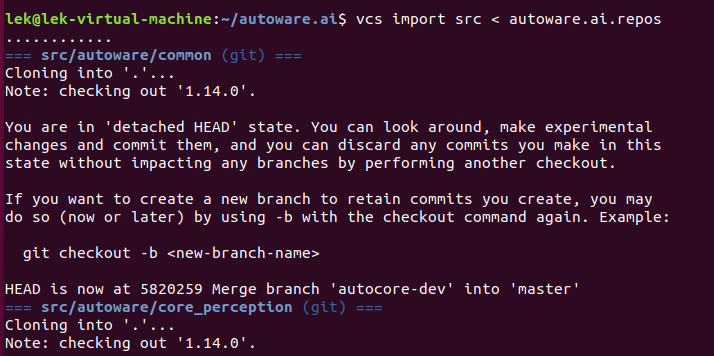
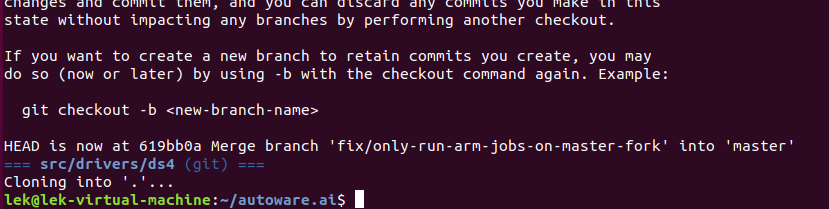
5. Install dependencies using rosdep
rosdep update
rosdep install -y --from-paths src --ignore-src --rosdistro $ROS_DISTRO[ERROR] no sources directory exists on the system meaning rosdep ~
sudo rosdep init 명령어로 rosdep를 initialize하라고 나오면 저 명령어를 입력한 후 다시 rosdep update하면 된다.
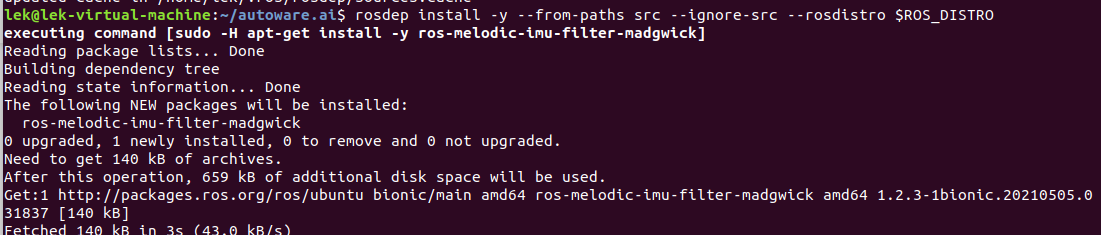

6. workspace 컴파일
colcon build --cmake-args -DCMAKE_BUILD_TYPE=Release그래픽카드가 없기 때문에 CUDA 없는 버전으로 컴파일하였다. 오래걸린다.
*CUDA 있으면 아래 명령어로
AUTOWARE_COMPILE_WITH_CUDA=1 colcon build --cmake-args -DCMAKE_BUILD_TYPE=Release

7. Autoware 실행
cd autoware.ai
source install/setup.bash
rosluanch runtime_manager runtime_manager.launch
이미 autoware.ai에서 작업중이었기 때문에 바로 source install/setup.bash 해줌
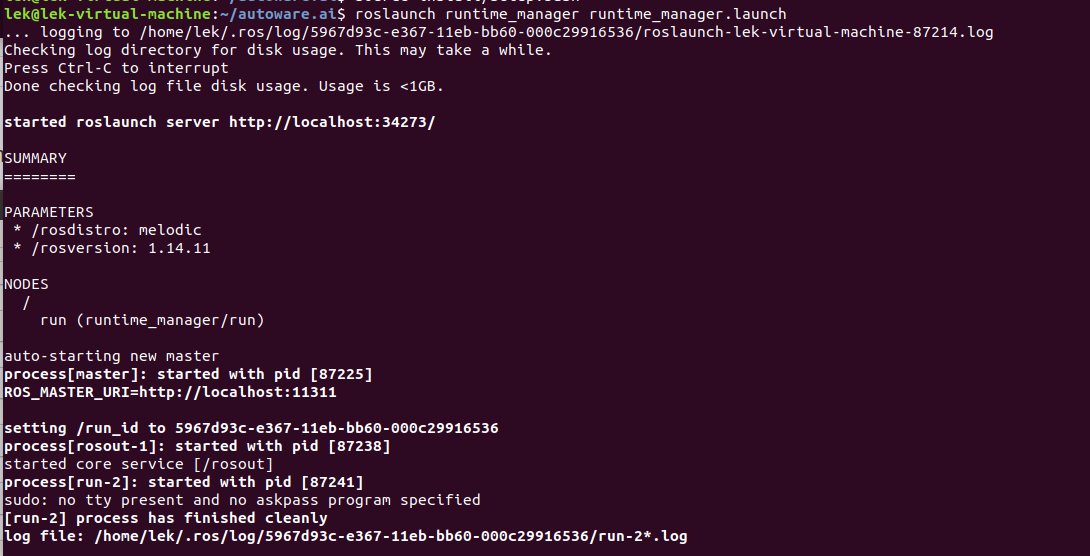
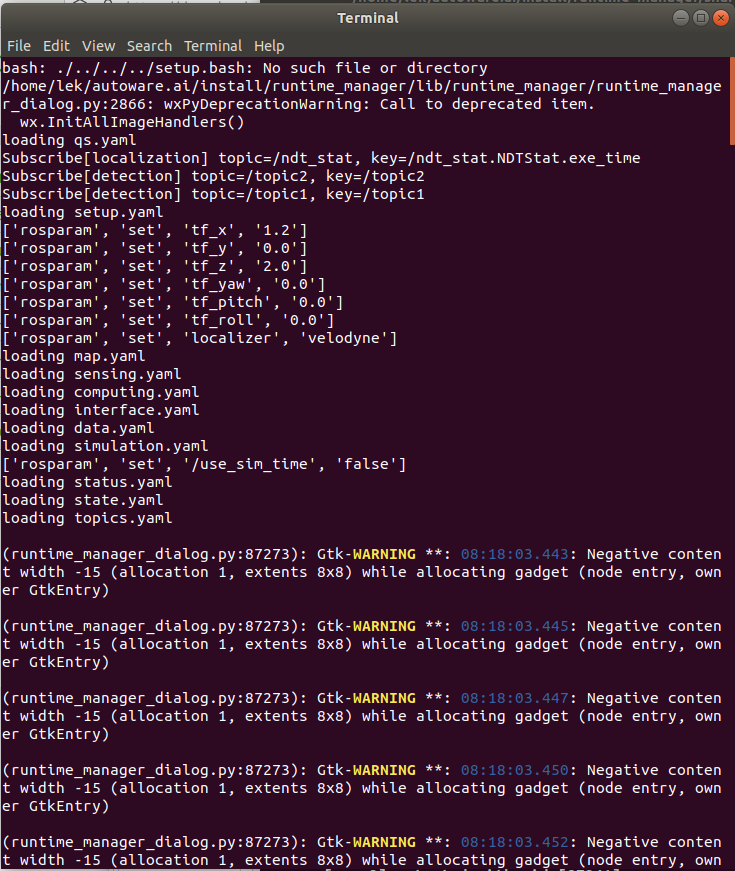
새 터미널 창 열림
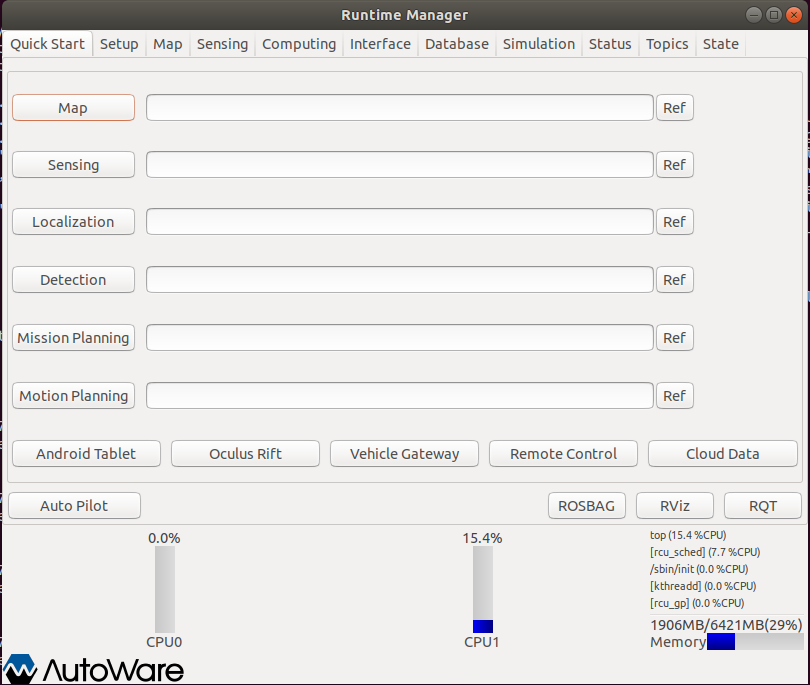
autoware 뜸! 설치 완료
이유는 모르겠는데 바탕화면 자라짐
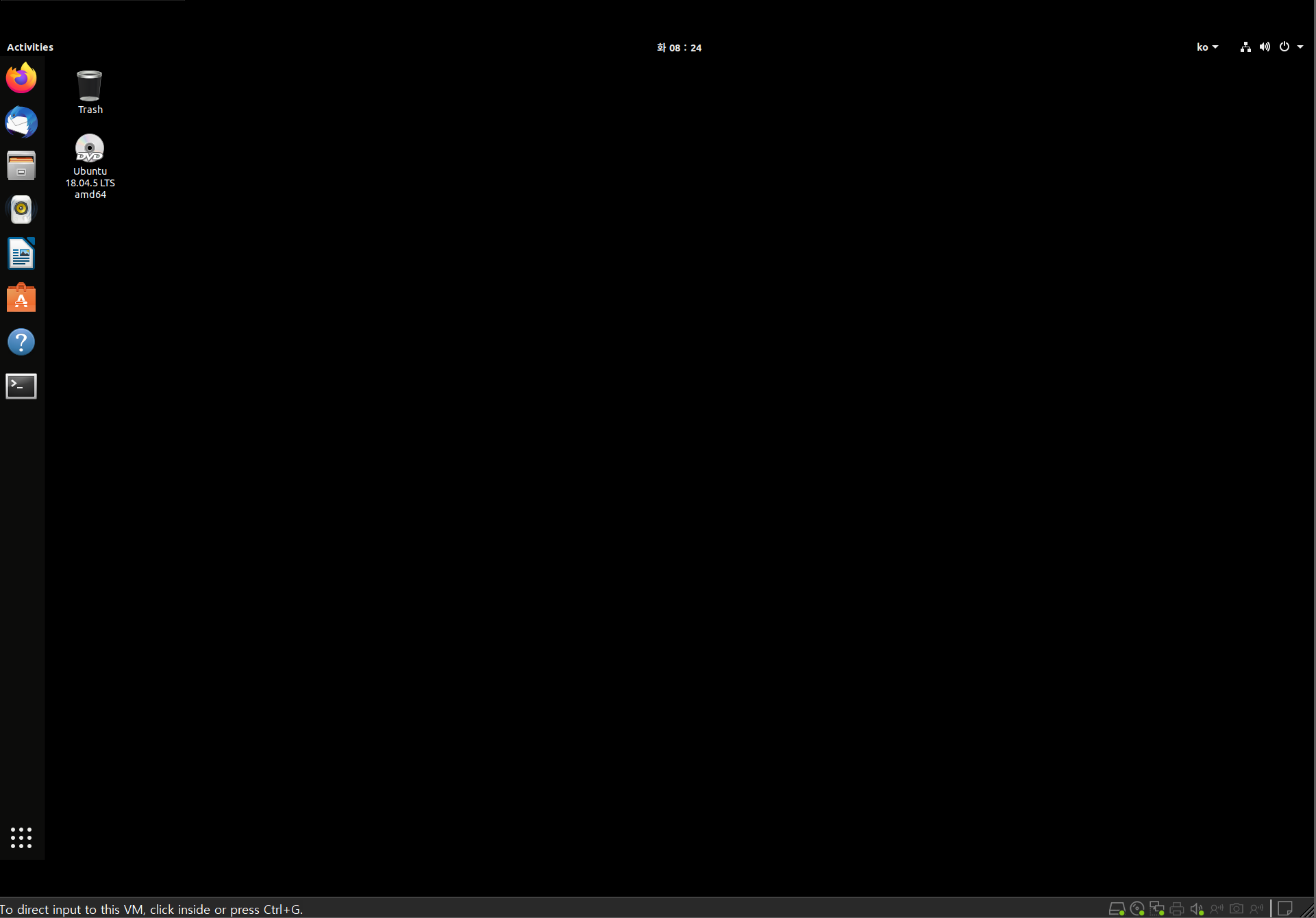
05 Error모음
위 방법대로 처음부터 끝까지 똑같이 하면 아래와 같은 오류는 안 뜨는데 전에 설치하다가 오류 발생한 것들 정리
1. GPG error: http://packages.ros.org/ros/ubuntu bionic InRelease
[Error] GPG error: http://packages.ros.org/ros/ubuntu bionic InRelease
ros 다운받고 autoware 깔려고 sudo apt update 명령어 입력했는데 이렇게 나옴. http://packages.ros.org/ros/ubuntu bionic InRealease 받는 거에서 문제가 생김 (밑줄 왜안없어져) 찾아보니까 보안 문제 때문..
oo7-0310.tistory.com
2. internal compiler error: killed (program cc1plus)
RAM 너무 작아서 생긴 오류 2GB로 했었는데 6.5G로 하니까 문제 없었음
3.RLException: [runtime_manager.launch] is neither a launch file in package [runtime_manager] nor is [runtime_manager] a launch file name
The traceback for the exception was written to the log file
RAM 크기 늘리고 다시 실행했는데도 이 오류는 계속 떴음 이유 모르겠어서 우분투부터 다시 깜 어쨌든 해결
Autoware 설치 중 메모리 오류(그래픽 카드 x , Cuda X)
[Error] internal compiler error: killed (program cc1plus) -> 메모리 너무 작아서 생긴 에러. 가상머신일 경우 settings 가서 Memory 많이 늘리기 2GB에서 7GB로 늘려줌 [Error] RLException: [runtime_..
oo7-0310.tistory.com


